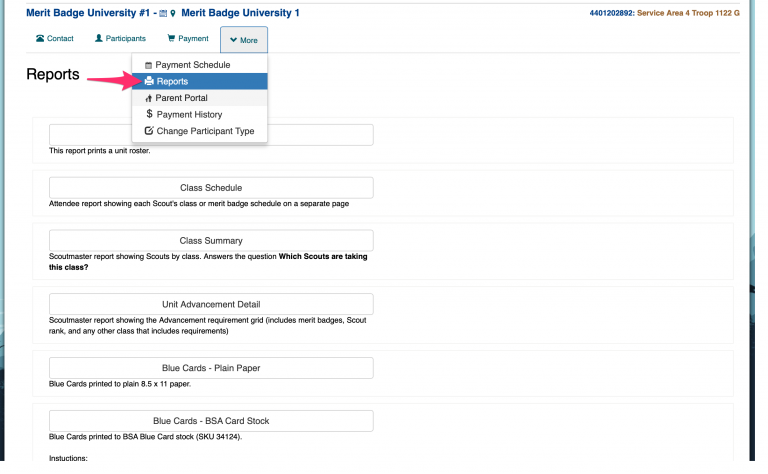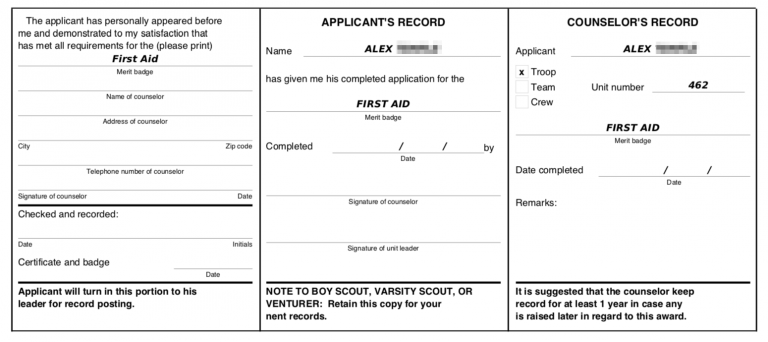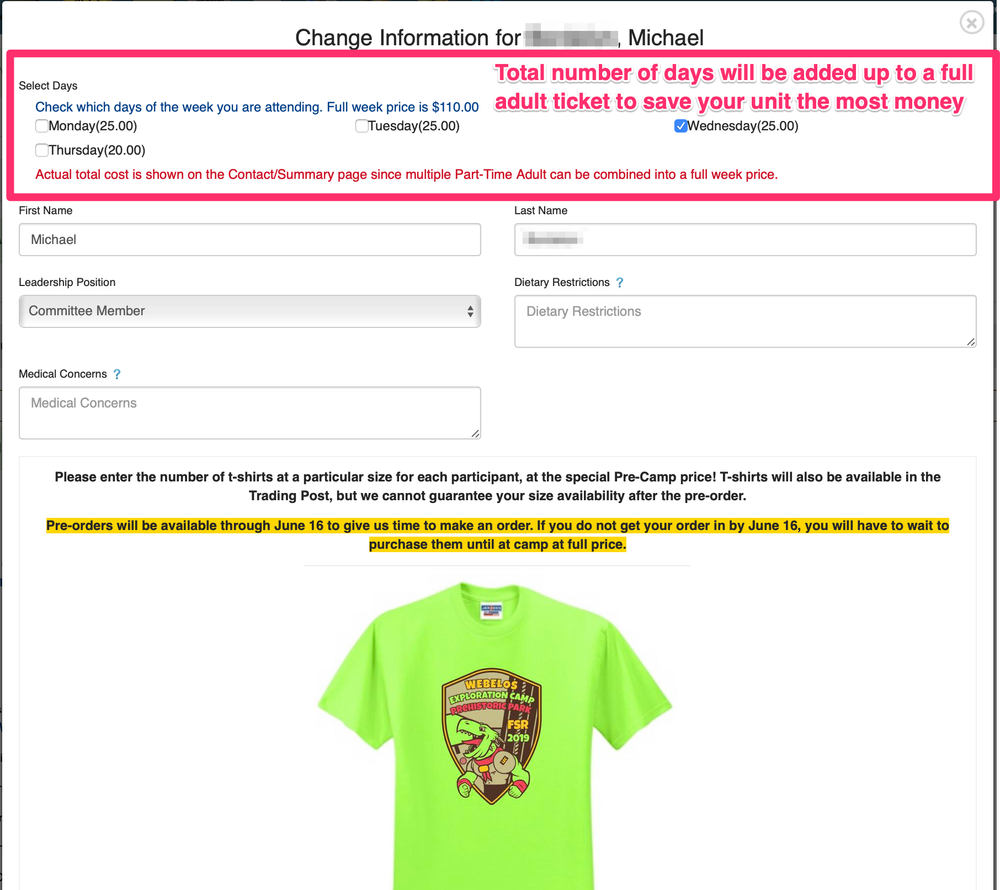Black Pug Support

Oregon Trail Council uses Black Pug Software to host the council calendar and event registrations.
Check out some tips below to make your online experience even better!
Create an Account
Starting a Registration
What's a Registration Contact?
When you register for an event, you may notice that it first asks you for a Registration Contact. This is the person in charge of, or responsible for, that registration. Usually a parent or Unit Leader serves as the Registration Contact, even if they are not necessarily attending the event.
Adding attendee information comes next, and these are all the people attending the event. Registration Contact info is sometimes pre-filled for an adult slot since most of the time they are also attending the event.
Some Registration Contact information is applied to all the attendees, like unit type and number, even though you may not see it. For example, if you choose Troop 489 on the Registration Contact info page, that applies to everyone on the registration unless asked specifically on an attendee. This is so you don’t have to choose the unit type and number for each individual Scout.
Selecting Classes
Use a Roster to Quickly Register for Events
Did you know that there’s an easy way to import all of your Scouts’ information for super-fast registrations? With the roster feature, you don’t have to re-type phone numbers and email address, or your Scouts’ names, addresses, ranks, and more each and every time you register for an event.
The YouTube video below shows how easy it is to import a roster from an excel file, which you might get from ScoutBook, TroopMaster, or one that your Unit keeps up-to-date. Don’t have an excel file? No problem, you can edit the roster directly online. Enter the information once, and then just fill data with a click in the future!
Parent Portal
The Parent Portal allows you, the registration contact, to provide the parents in your unit with access credentials so they can make payments and complete data entry for their particular scouts. Note that even if you provide parents the option to pay for their Scouts, the unit is still held responsible for the overall registration, including full payment and meeting early-bird deadlines.
Unit Leader Guide for Set Up
Parent Guide for Completing a Payment
For some events, like summer camp, you may be able to book your registration and get the parent portal credentials without making any minimum payment (leaving it for parents to complete). At checkout, reduce the payment amount to $0, or choose the Mail in Check payment option to book your spots, then download the login credentials for your parents.
Parent Portal Notes
Start by clicking on the “More” dropdown at the top of your registration screen:
Click the “Use Parent Portal” checkbox, which automatically generates a set of login credentials for each attendee on this registration.
Next click the “Parent Portal Credentials” button, which generates a report showing each set of login credentials. This report can be printed on Avery 5395 labels or to standard paper and cut into cards.
You give parents one card or label for each of their attendees. For example, if you’ve registered 30 Scout youth and 15 adult participants and you have a parent who is attending with his/her two sons, you will give that parent two cards labeled Scouts BSA Youth and one card labeled Adult Participant.
That parent will use his cards to access each of his attendees through the Parent Portal, where he will be able to make payment for his/her attendees and update data entry fields such as name, rank, dietary requirements, etc. He/she will also be able to update or view class and merit badge schedules if you choose to allow that.
Once a parent has accessed the portal for one attendee, he/she will be able to enter credentials for additional attendees and link them together. He/she must have multiple access cards and enter the credentials for each one in order to link them.
If you, the registration contact, want to prevent parents from choosing or changing class and merit badge selections, uncheck the “Allow Parent Portal class selection” checkbox. Parents will be able to change attendee data entry fields such as name and rank, but will only be able to view class and merit badge selections. Only you will be able to choose or change class and merit badge selections.
If you want to prevent parents from making payment or seeing the event fees, uncheck the “Prevent parents from making payments or seeing event fees” checkbox. Parents will not see any financial details or be able to apply payments.
If you do allow parents to change class or merit badge selections, you will be prompted with another checkbox that allows you to be notified via email when a parent has made changes to their class or merit badge selections.
When a parent makes a payment, both you and they will receive an email notification of the payment.
Check the “Send me a registration summary email” checkbox to receive a summary email showing amount paid and data entry status. Use the days checkboxes to determine which day(s) you want to receive the summary email. The email will show the payment status and required data entry field status for each attendee. For example, if first and last name are required fields and an attendee has not completed those, you will see that it has not been completed yet.
Note: To print Avery labels – make sure your print settings don’t have “Fit to Page” checked, this will adjust the print layout and it won’t match up with the labels.
Lookup Previous Registration
Made a registration, but you need to see what you submitted? Or maybe another Scout just found out they’re able to attend the event? You can use your email and registration number to access, and make changes, to a previous registration!
Print Merit Badge Information
Did you know that for events that include merit badge schedules like Summer Camp and University of Scouting, you can print out schedules, Blue Card information, and more right from your event registration?
Try out a few, and save yourself some headache getting forms filled out and wondering where your Scouts are throughout the day. You can even give each Scout a personalized schedule so they know where and when to be!
Part-time Adults
At Camps, we know that schedules are busy and sometimes units need to switch adults in and out to meet leadership requirements for camp. You can now register part-time adults for your summer camp week with ease! Where applicable, part-time adults can order t-shirts at pre-camp prices, and share per-day costs to save your Pack the most money! You’ll select the days that the adult is attending under their info on the Participants tab.